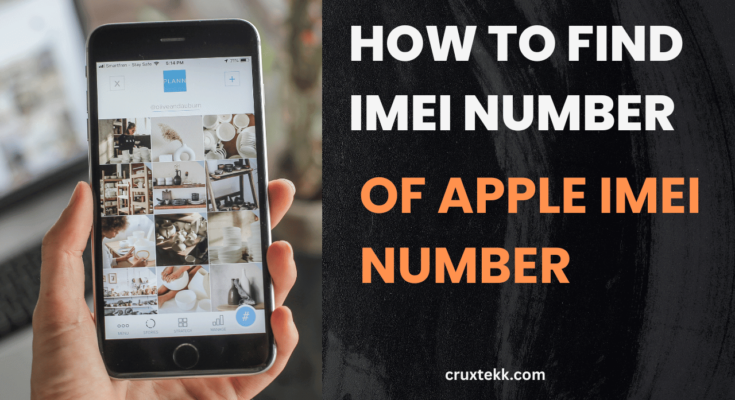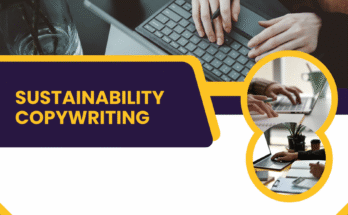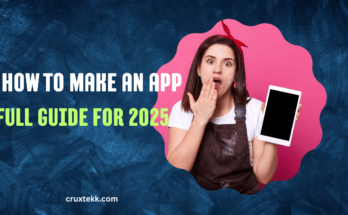When dealing with Apple devices, knowing your Apple IMEI Number can be extremely helpful. Whether you want to check your iPhone’s warranty, unlock it, or report it as lost, the IMEI (International Mobile Equipment Identity) number plays a key role. But if you’re wondering how to find the IMEI number of Apple IMEI number, you’re in the right place. This simple guide will walk you through multiple ways to find your IMEI.
What is an IMEI Number?
An IMEI (International Mobile Equipment Identity) is a unique 15-digit number that identifies every mobile device globally.
For Apple devices such as iPhone, iPad (cellular), or Apple Watch, the IMEI helps in:
- Verifying authenticity
- Tracking the device if lost or stolen
- Unlocking carrier-locked devices
- Warranty and service checks
- Selling or buying second-hand devices
How to Find IMEI Number of Apple Devices
1. Find IMEI via iPhone Settings
- This is the most common and easy way:
- Open your Settings app.
- Go to General.
- Tap on About.
- Scroll down, and you will see the IMEI number listed.
2. Check on the SIM Tray (iPhones with Removable SIM Tray)
- Older models like iPhone 6, 6s, 7, and 8 often have the IMEI engraved on the SIM tray.
- Remove the SIM tray using a SIM ejector pin.
- Inspect the SIM tray; you will usually find the IMEI printed in very small text.
3. Back of the Device (For Some Models)
On certain older iPhone models, you might find the IMEI printed directly on the back case.
4. Using iTunes or Finder (macOS Catalina and Later)
- If you can’t access your iPhone’s screen, you can use a computer:
- Connect your iPhone to your Mac or PC.
- Open iTunes (or Finder on macOS Catalina+).
- Select your device.
- Click on Summary or General tab.
- The IMEI will be displayed along with other device information.
5. Apple ID Website
You can find the IMEI of your Apple device online if you signed in with your Apple ID:
- Visit Apple ID Website.
- Login with your Apple ID.
- Scroll down to Devices.
- Select the device to view the IMEI.
Why is Apple IMEI Number Important?
Device Unlock: Many carriers require IMEI for unlocking.
Find My iPhone: IMEI helps in tracking a lost iPhone.
Check Coverage: You can check your Apple device’s warranty status using IMEI.
Blacklist Check: IMEI helps identify if a device is reported as stolen.
Tips:
- Always save your IMEI in a safe place.
- Never share your IMEI publicly.
- Use IMEI to verify if a second-hand iPhone is clean and not blacklisted.
FAQs – How to Find IMEI Number of Apple IMEI Number
Q1: Can I find the IMEI number if my iPhone is locked?
Yes, you can find it on the SIM tray, the back of the device (older models), or via the Apple ID website.
Q2: Is IMEI the same as Serial Number?
No, IMEI is used for network identification, while the serial number is for device identification.
Q3: Can I find the IMEI without the device?
Yes, if you have ever signed in to your Apple ID, you can find the IMEI on the Apple ID website under your devices list.
Conclusion
Knowing how to find IMEI number of Apple IMEI number is very useful, especially if you need to unlock your device, report it stolen, or check warranty coverage. Whether you are using an old iPhone, a newer model, or even if you have lost the device, there are multiple ways to access this important number. Always keep a record of your IMEI to stay prepared.