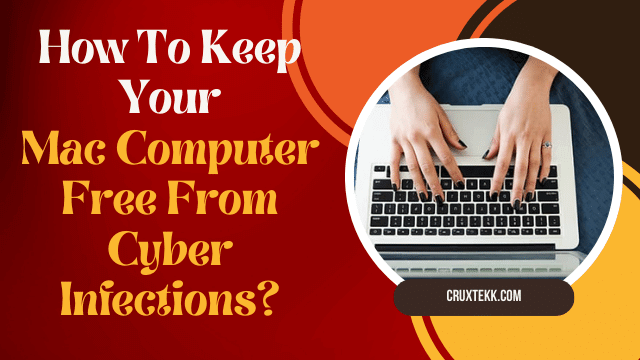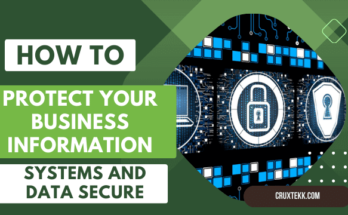Securing your Mac computer against cyber infections is essential to protect your data and privacy. While Macs are generally less susceptible to malware compared to Windows PCs, they are not immune to cyber threats. Here are some essential steps to keep your Mac computer free from cyber infections:
- Keep Your macOS Up to Date: Ensure that you regularly update your macOS to the latest version. Apple releases security updates and patches for vulnerabilities, so keeping your system up to date is crucial.
- Use Reliable Antivirus Software: While macOS has built-in security features, consider installing reputable antivirus software. These tools can provide an additional layer of protection against malware and other threats.
- Enable Firewall: macOS comes with a built-in firewall. Make sure it is turned on to help block unauthorized access to your computer. You can find this in System Preferences > Security & Privacy > Firewall.
- Gatekeeper Settings: Gatekeeper is a macOS security feature that controls which apps are allowed to run on your Mac. Set it to allow apps downloaded from the Mac App Store and identified developers. This prevents unauthorized apps from running.
- App Updates: Regularly update the software and applications on your Mac. Cybercriminals can exploit vulnerabilities in outdated software. Configure your system to check for updates automatically.
- Secure Your Web Browsing: Be cautious when downloading files or clicking on links from unknown sources. Use a reputable web browser, enable its security features, and install ad-blockers and script blockers to reduce the risk of malicious scripts running on websites.
- Use Strong, Unique Passwords: Create strong, complex passwords for your accounts and enable two-factor authentication (2FA) whenever possible. Consider using a password manager to generate and store your passwords securely.
- Email Safety: Be wary of email attachments and links, especially if the email is from an unknown or suspicious source. Do not open attachments or click on links in emails that you were not expecting.
- Backup Your Data: Regularly back up your data to an external drive or a cloud service. In case your computer is compromised, you can restore your data without paying ransom or losing it.
- Be Cautious of Social Engineering Attacks: Cybercriminals may try to trick you into revealing sensitive information or passwords. Be cautious when receiving unsolicited requests for personal information.
- Use a VPN (Virtual Private Network): A VPN can encrypt your internet connection, providing an extra layer of security. It can also help protect your privacy by masking your IP address.
- Disable Unnecessary Services: Disable any services or features that you don’t need, such as remote desktop access, file sharing, and screen sharing, as these can be potential entry points for attackers.
- Review App Permissions: Periodically review the permissions granted to your applications. Make sure they are only accessing the data and resources they need.
- Regularly Scan for Malware: Use your antivirus software to scan your Mac for malware and potentially unwanted applications (PUAs) regularly. Remove any threats that are detected.
- Educate Yourself: Stay informed about the latest cybersecurity threats and best practices. Being aware of common phishing tactics and scams can help you avoid falling for them.
- Secure Your Wi-Fi Network: Use a strong, unique password for your Wi-Fi network. Ensure that you are using WPA3 encryption and consider hiding your network’s SSID.
- Consider a Standard User Account: Use a standard (non-administrator) user account for everyday tasks. This reduces the risk of malware gaining full system access.
By following these steps, you can significantly enhance the security of your Mac computer and reduce the risk of cyber infections. Remember that no system is entirely immune, so it’s essential to remain vigilant and proactive in maintaining your Mac’s security.